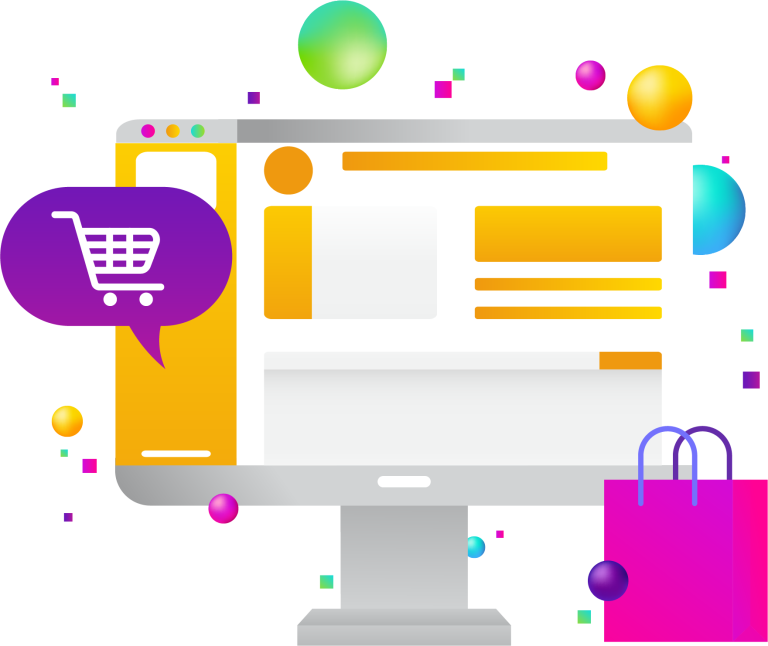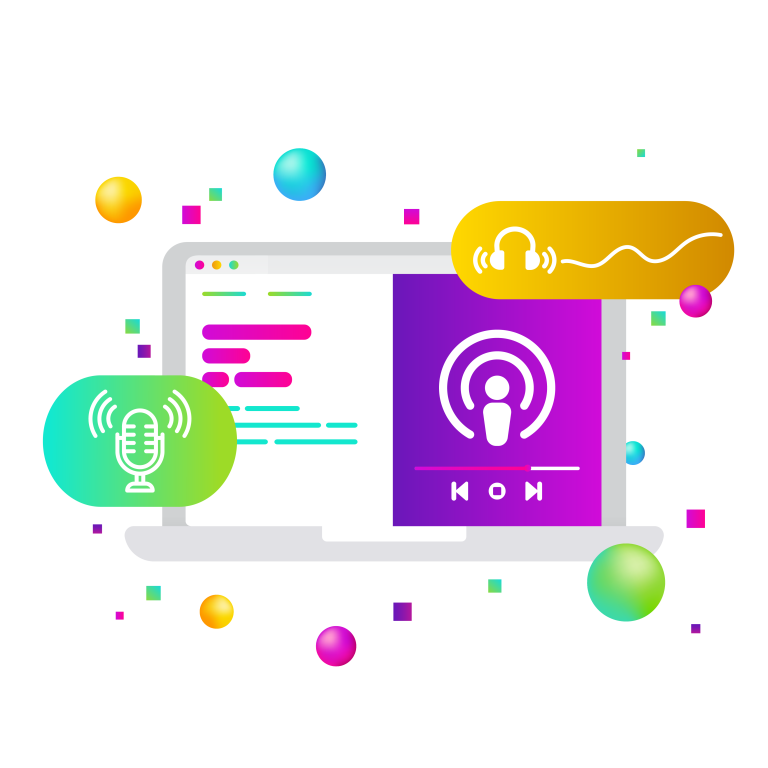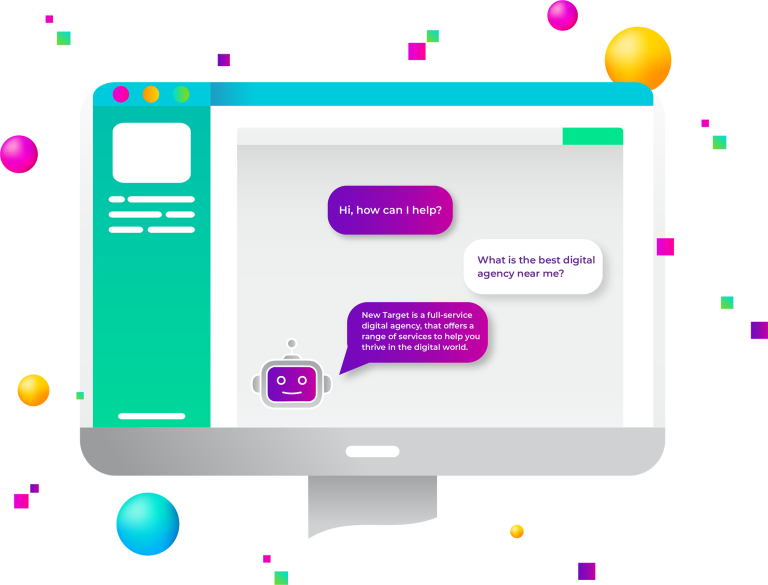Ensuring WordPress security requires a multi-layered approach combining good practices, robust tools, and proactive monitoring. Here’s an extensive manual on fortifying your WordPress installation.
1. Keep WordPress Core Up-to-Date
WordPress is an open source platform, with a community that regularly enhances security. Updates address vulnerabilities, introduce features, and optimize performance. Not updating can expose your site to known security issues.
How to Update Safely
- Back Up First: Always back up your website before updating. If something goes wrong, you can restore it to its previous state.
- Use Staging Environments: Test updates on a staging site. This is a clone of your live site where you can test updates without affecting your live site.
- Enable Automatic Updates: For minor releases, enable automatic updates in the WordPress dashboard. For major releases, assess the changes and update after ensuring compatibility.
- Monitor After Updating: Check your website’s functionality after each update. Look for any irregularities in performance or layout, which might indicate conflicts or issues.
2. Theme and Plugin Vigilance
Themes and plugins can become security liabilities if not regularly updated. Developers patch security holes and enhance code with updates, which is why keeping them current is critical.
Strategies for Managing Updates
- Schedule Checks: Schedule weekly checks for updates. Some hosting providers offer notification services for outdated plugins and themes.
- Vet Your Sources: Only use plugins and themes from reputable sources like the official WordPress repository or directly from trusted developers’ websites.
- Remove Unnecessary Add-ons: Simplify your site by keeping only the plugins and themes you need. More add-ons mean more potential vulnerabilities.
- Review Change Logs: When updates are available, review the change logs. They provide information on what the update is for, often including security fixes.
3. Password Protocols and User Permissions
A strong password policy is your first defense against unauthorized access. To maintain WordPress security, passwords should be complex, changed regularly, and unique to your site.
Implementing a Strong Password Policy
- Password Managers: Encourage the use of password managers to generate and store complex passwords.
- User Education: Regularly educate users on the importance of strong passwords and the risks of password reuse.
- Password Change Enforcement: Set a routine schedule for password updates, especially for administrative roles.
- Manage User Permissions: Only give users the access they need. Limit administrative capabilities to a select few and review permissions regularly.
4. Two-Factor Authentication (2FA)
2FA is an additional step in the authentication process, requiring users to provide two different types of information to log in.
How to Implement 2FA
- Choose a 2FA Method: Options include SMS codes, email codes, or time-based one-time passwords from apps like Google Authenticator.
- Train Users: Provide training on setting up and using 2FA.
- Generate Back-Up Codes: Always generate back-up codes in case the primary 2FA device is unavailable.
- Make 2FA Mandatory for Admins: Make 2FA compulsory for all administrative accounts to ensure the highest security level for your site’s most powerful users.
5. Selecting a Secure Hosting Provider
Your hosting provider is integral to your site’s security. They are responsible for the physical servers and the software technologies that keep your site online.
Criteria for a Secure Hosting Provider
- Security Features: Look for security features such as active malware scanning, firewalls, and intrusion detection systems.
- Support for Secure Transfer Protocols: Ensure support for secure file transfer methods like SFTP or SSH.
- Regular Security Audits: Choose providers that conduct regular audits to find and fix potential security issues.
- Data Center Security: The physical security of the data centers where your website is hosted is also crucial.
6. Enhance WordPress Security with Plugins
WordPress security plugins are tools designed to augment your site’s security by providing features like firewalls, security scanning, and more.
Effectively Using Security Plugins
- Research and Select: Investigate and select a security plugin that suits your needs. Consider features, support, and user reviews.
- Configuration: Properly configure the plugin according to your site’s needs. This may involve setting up firewalls, file monitoring, and login attempt limitations.
- Regular Scans: Schedule regular scans for malware and vulnerabilities. Address any issues immediately.
- Keep the Plugin Updated: As with any software, keep your security plugin updated to ensure it protects against the latest threats.
7. Implement Regular Site Backups
Backups are your safety net. They allow you to restore your site if it’s hacked, breaks after an update, or suffers from a server failure.
How to Manage Backups
- Automate the Process: Use plugins to automate back ups. Store them in multiple locations, such as cloud storage and physical drives.
- Test Your Back Ups: Periodically test your back ups to ensure they work. A back up is only good if it can be restored.
- Backup Strategy: Develop a back-up strategy that includes both database and full-site back ups, with a frequency appropriate for your site’s update schedule.
8. Secure Data with Encryption
SSL/TLS certificates encrypt data between the user’s browser and the server, keeping sensitive information like passwords and payment details secure.
Implementing and Maintaining SSL/TLS
- Acquire a Certificate: Obtain an SSL/TLS certificate from a reputable certificate authority. Many hosting providers offer them for free.
- Force HTTPS: Configure your site to always use HTTPS, not HTTP, to ensure all data is encrypted.
- Renew and Maintain: Set reminders for certificate renewals and check periodically to ensure encryption protocols are up to date.
9. Login Security Measures
By limiting login attempts and customizing your WP-Admin URL, you can significantly reduce the risk of brute force attacks.
Implementing Login Security
- Limit Attempts: Use a plugin to limit login attempts and lock out IPs that have too many failed attempts.
- Customize Login URL: Customize the login URL to something unique to prevent automated login attempts.
- Monitor Login Activity: Keep an eye on login attempts and investigate any suspicious activity.
10. WordPress File and Server Security
Direct file editing in the dashboard is a risk, as is improper file permission settings on the server.
Ensuring File and Server Security
- Disable Dashboard Editing: Add define(‘DISALLOW_FILE_EDIT’, true) to your wp-config.php file to prevent dashboard-based file edits.
- Audit File Permissions: Regularly check file permissions to ensure they are set correctly and adjust them if necessary.
- Server Security: Work with your hosting provider to ensure server security measures are in place and maintained.
11. Plugin and Theme Hygiene
Keeping your installation clean and ensuring WordPress security means regularly auditing and removing any unused plugins and themes.
Practices for Plugin and Theme Hygiene
- Audit Regularly: Schedule monthly audits to check for and remove unused plugins and themes.
- Complete Removal: Ensure that when a plugin or theme is removed, all associated files and data are also deleted.
- Check for Dependencies: Before deactivation and removal, check to ensure that your site doesn’t rely on the plugin or theme for functionality.
12. Hide WordPress Version Details
Revealing your WordPress version can provide attackers with insights into potential vulnerabilities.
How to Conceal Version Information
- Remove Version Number: Use a function in your theme’s functions.php file to remove the generator tag from the head of your HTML.
- Check RSS Feeds: Ensure that the version number is not exposed in RSS feed metadata.
- Check Security Plugins: Some security plugins can automatically hide the WordPress version for you.
13. User Training and Awareness
Even the most robust security measures can be undermined by user error. Training and awareness are key.
Conducting Effective Security Training
- Regular Security Workshops: Hold workshops to train users on the latest cyber threats and best practices.
- Create a Security Policy: Develop a clear security policy that outlines expected behaviors and practices for users.
- Stay Informed: Keep up with the latest WordPress security news and share relevant information with your users.
By following this comprehensive guide and regularly reviewing your security practices, you can significantly reduce the likelihood of security breaches and ensure that your WordPress site remains safe and secure.