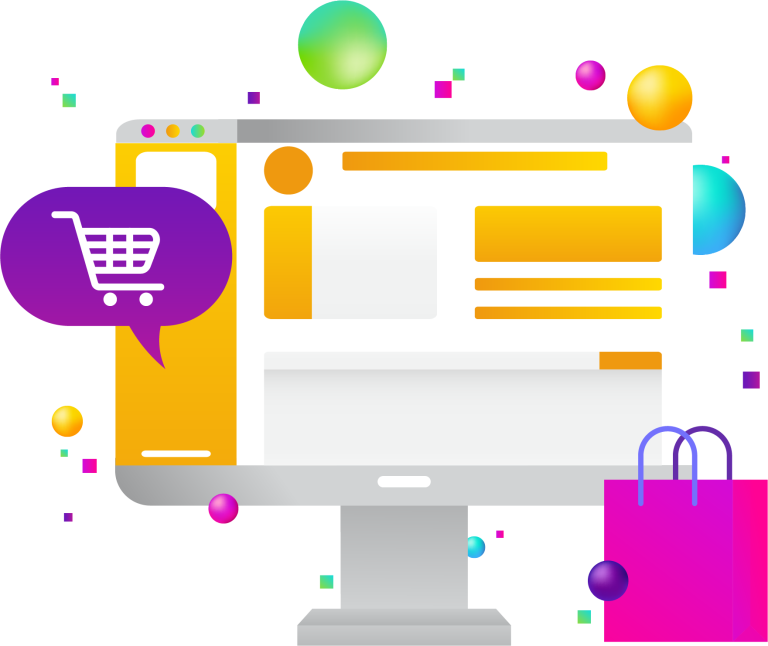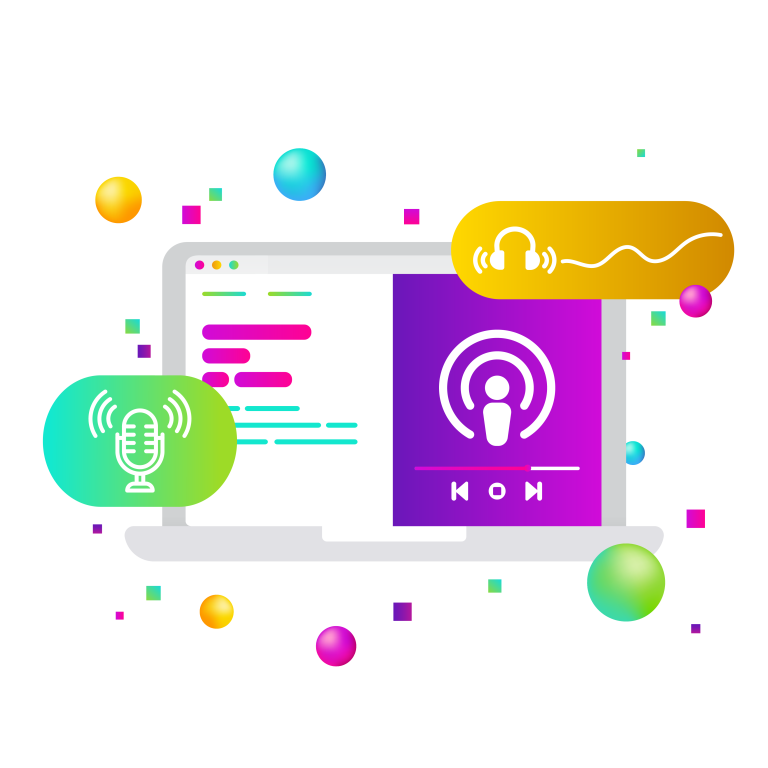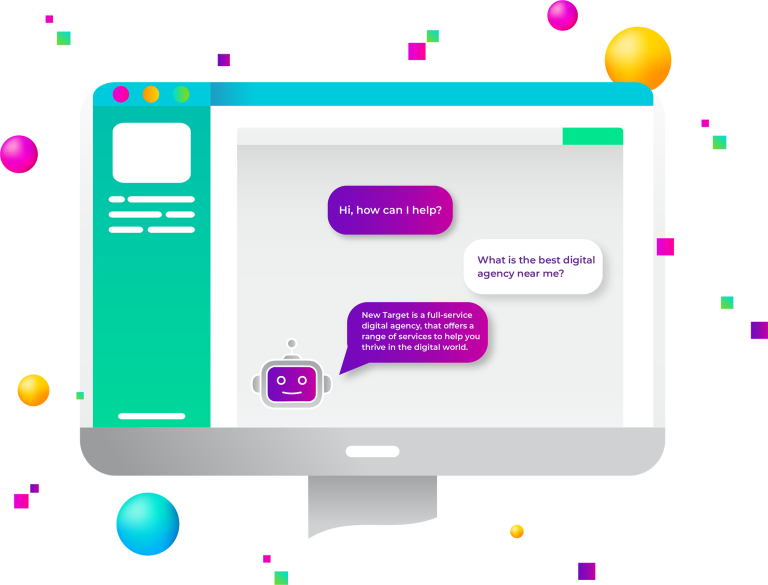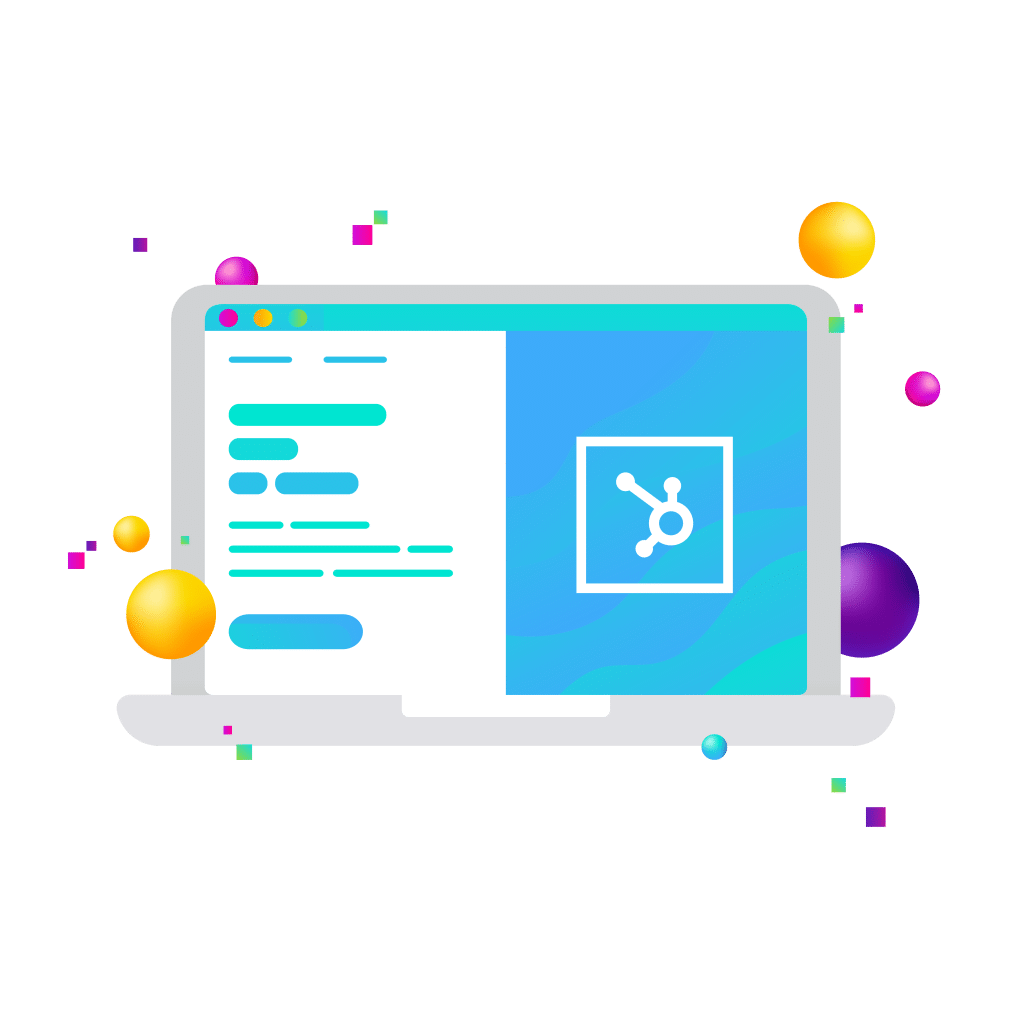
HubSpot CRM is a powerful tool designed to streamline customer relationship management, enhance business efficiency, and drive growth. However, many businesses fail to take full advantage of its advanced features, particularly Custom Objects and Automated Workflows.
These tools allow for a higher degree of personalization and efficiency, enabling businesses to manage unique data sets and automate critical processes. In this article, we’ll explore how Custom Objects and Workflows can elevate your HubSpot experience, drive operational efficiencies, and provide personalized customer interactions.
Understanding Custom Objects in HubSpot CRM
At its core, HubSpot CRM organizes data into standard objects—Contacts, Companies, Deals, and Tickets. While these are sufficient for many businesses, others require a more tailored approach to handle unique data structures. This is where Custom Objects come in.
Custom Objects allow businesses to create and manage data that does not fit within HubSpot’s standard object model. These can include subscriptions, memberships, product inventories, or any other entity that needs to be tracked separately. For example, a SaaS company might use a Custom Object to track software licenses and link them to customers, while a real estate firm could use Custom Objects to store property listings and link them to potential buyers.
Setting up Custom Objects in HubSpot CRM requires defining their structure, properties, and relationships to standard objects. Once implemented, they enable businesses to centralize data management, improve reporting, and integrate seamlessly with automation workflows.
Leveraging Automated Workflows in HubSpot CRM
Automation is a game-changer in CRM, eliminating manual tasks and ensuring consistency in customer interactions. HubSpot’s Workflows feature allows businesses to automate processes based on predefined triggers, such as form submissions, deal stage changes, or time-based actions.
Workflows can be created for various objects, including Contacts, Companies, Deals, and Custom Objects. They are commonly used for lead nurturing, customer onboarding, sales follow-ups, and service ticket automation. For instance, a company might set up an automated workflow to send personalized onboarding emails when a customer purchases a product or service. Similarly, sales teams can trigger automated follow-ups based on deal stages, ensuring no lead slips through the cracks.
The key to successful automation lies in setting clear goals, using the right triggers, and continuously optimizing workflows based on performance data. Businesses that master HubSpot workflows can significantly enhance efficiency, improve response times, and deliver a more personalized customer experience.
Power Tips: Advanced Strategies for Custom Objects and Workflows
To unlock the full potential of HubSpot CRM, businesses should explore advanced strategies that integrate Custom Objects with automated workflows. One powerful approach is using Custom Objects as workflow triggers. For example, if a Custom Object represents a subscription, businesses can create a workflow that automatically notifies customers when their renewal date is approaching, reducing churn.
Another effective tactic is leveraging Custom Objects to personalize customer journeys. By storing detailed customer preferences in a Custom Object, businesses can create highly targeted email campaigns or trigger specific sales actions. Additionally, service teams can use Custom Object data to provide tailored support, ensuring each customer interaction is relevant and informed.
Best practices for implementing Custom Objects and workflows include maintaining clean data structures, testing workflows before full deployment, and regularly analyzing performance metrics. Over-automation can sometimes lead to impersonal interactions, so businesses must strike the right balance between efficiency and human touch.
Implementation Guide: Step-by-Step Setup
For businesses looking to leverage Custom Objects and Automated Workflows in HubSpot CRM, proper implementation is key to ensuring smooth operations and maximizing efficiency. Below is a detailed, step-by-step guide to help you successfully integrate these features into your HubSpot ecosystem.
Step 1: Define Your Custom Object
Before creating a Custom Object, it’s crucial to understand the specific data you need to track and how it relates to existing HubSpot objects (Contacts, Companies, Deals, or Tickets). Ask yourself:
- What type of unique data does my business need that cannot be stored in standard objects?
- How will this data interact with existing CRM records?
- Will this object require automation, reporting, or integrations with other tools?
Examples of Custom Object Use Cases:
- A real estate agency may create a Custom Object for “Property Listings” that links to both buyers (Contacts) and sellers (Companies)
- A SaaS company might use a Custom Object for “Subscriptions” to track different pricing tiers, contract start/end dates, and customer accounts
- An ecommerce store could establish a “Loyalty Program” Custom Object to track points, rewards, and membership status
Best Practices for Defining Custom Objects:
- Clearly define the properties that your Custom Object will contain (e.g., text fields, dropdowns, date pickers)
- Map relationships between Custom Objects and standard objects to ensure seamless data integration
- Plan ahead for how automation and reporting will utilize this Custom Object
Once you have a well-structured plan, you can proceed with creating the Custom Object in HubSpot
Step 2: Create the Custom Object in HubSpot
HubSpot allows you to create Custom Objects in two ways:
- Using HubSpot’s API (For developers)
- Through HubSpot’s UI (Enterprise accounts only)
Creating a Custom Object via API
If you have a developer on your team, Custom Objects can be created using HubSpot’s API. This requires:
- Making a POST request to HubSpot’s crm/v3/schemas endpoint
- Defining the object’s name, properties, and associations with standard objects
Creating a Custom Object in HubSpot UI
For Enterprise users, HubSpot provides a no-code solution within the CRM settings:
- Navigate to Settings > Objects > Custom Objects
- Click Create Custom Object
- Define your object name, plural name, and associated standard objects
- Add custom properties to store relevant data
- Save and activate your Custom Object
Best Practices for Setting Up Custom Objects:
- Keep naming conventions simple and descriptive (e.g., “Property Listings” instead of “PL_Obj1”)
- Ensure relationships between Custom Objects and standard objects are clear to avoid duplicate data
- Utilize validation rules to maintain clean and accurate data
With your Custom Object created, you can now integrate it with automated workflows to enhance efficiency.
Step 3: Integrate with Workflows
Once your Custom Object is in place, the next step is leveraging Workflows to automate processes related to this data. HubSpot Workflows allow you to trigger actions based on Custom Object properties, ensuring timely and relevant automation.
How to Create a Workflow for a Custom Object:
- Navigate to Workflows in HubSpot
- Click Create Workflow and select the Custom Object as the trigger type
- Define the enrollment trigger based on Custom Object properties (e.g., “Subscription Expiry Date is 30 days away”)
- Set up automated actions, such as sending email reminders, assigning tasks, or updating records
- Test the workflow before launching it live
Examples of Custom Object Workflows:
- A membership-based business can create a workflow that automatically sends renewal reminders when a membership is about to expire
- A B2B company can trigger an alert to the sales team when a Custom Object (e.g., “Enterprise Contract”) reaches a specific stage
- A logistics company can automate notifications when a shipment status (stored as a Custom Object) changes from “In Transit” to “Delivered”
Best Practices for Workflow Automation:
- Ensure workflows align with business objectives and customer journey touchpoints
- Use workflow delays and conditions to prevent over-automation or redundant emails
- Regularly review workflow performance to optimize for efficiency
By integrating Workflows with Custom Objects, you can streamline internal processes and enhance customer interactions.
Step 4: Test and Optimize
After setting up your Custom Objects and Workflows, thorough testing is necessary to ensure accuracy and effectiveness.
How to Test Custom Object Workflows in HubSpot:
- Manually Enroll a Test Record. Create a dummy record for your Custom Object and test whether the workflow is triggering correctly
- Check Automation Logs. HubSpot provides detailed logs showing when and how workflows execute. Use this to troubleshoot any errors
- Monitor Workflow Performance. Track completion rates, open rates (if emails are involved), and user interactions
Common Optimization Strategies:
- Refine enrollment triggers to ensure only relevant records enter workflows
- Analyze workflow performance reports to identify areas for improvement
- Adjust email timing and messaging for maximum engagement
Ongoing testing and optimization will ensure that your Custom Objects and Workflows continue to drive efficiency without introducing unnecessary complexity.
Step 5: Train Your Team
Even the most well-designed Custom Objects and Workflows will not be effective unless your team understands how to use them. Proper training ensures that employees across sales, marketing, and customer service can leverage these tools to their full potential.
Key Training Areas:
- How Custom Objects work: Show teams how these objects fit into the CRM and how they interact with standard records
- Workflow automation processes: Teach staff how workflows impact their daily tasks, such as lead follow-ups, contract renewals, or support ticket escalations
- Best practices for data entry: Ensure data is entered consistently to maintain clean and usable records
Methods for Effective Training:
- Host live training sessions to demonstrate how Custom Objects and Workflows function in real-world scenarios
- Create internal documentation with step-by-step instructions tailored to your business processes
- Leverage HubSpot Academy to provide employees with free, in-depth learning modules
- Encourage hands-on practice by assigning team members small tasks related to the new workflows
By equipping your team with the right knowledge and resources, you ensure long-term adoption and success.
By following these steps, businesses can seamlessly integrate Custom Objects and Workflows into their HubSpot CRM and start realizing the benefits of enhanced automation and personalization.
To fully harness the advanced features of HubSpot CRM, such as Custom Objects and Automated Workflows, partnering with experts can be invaluable. New Target specializes in integrating HubSpot’s comprehensive suite into your marketing efforts, streamlining processes, and amplifying results.
By leveraging HubSpot’s analytics, we deliver data-driven marketing insights, ensuring every campaign is targeted and effective. Our approach focuses on optimizing customer journeys, enhancing lead generation, and nurturing customer relationships. Collaborating closely with clients, New Target tailors HubSpot services to align with unique business goals, crafting personalized campaigns that resonate with your audiences and drive engagement.