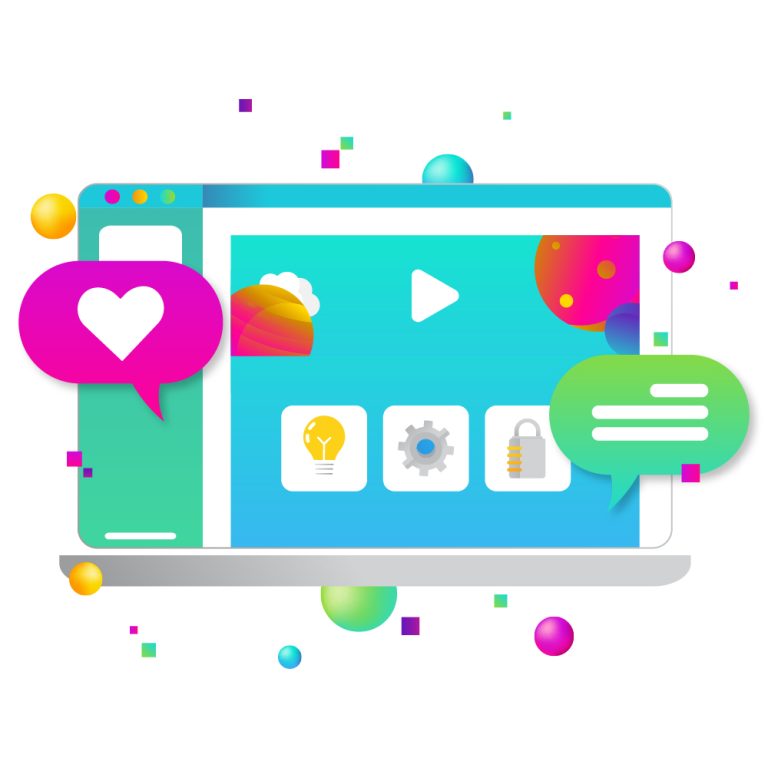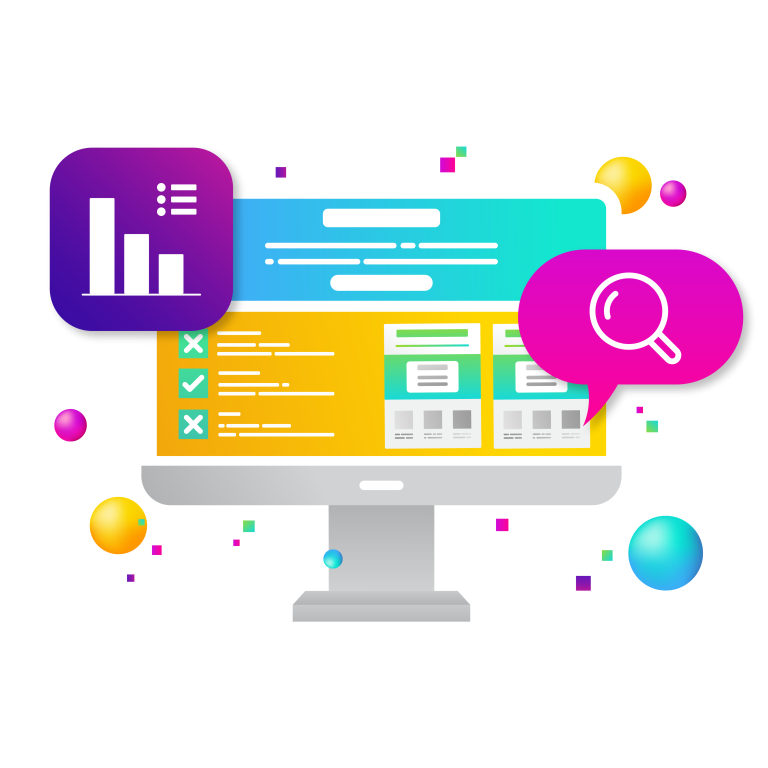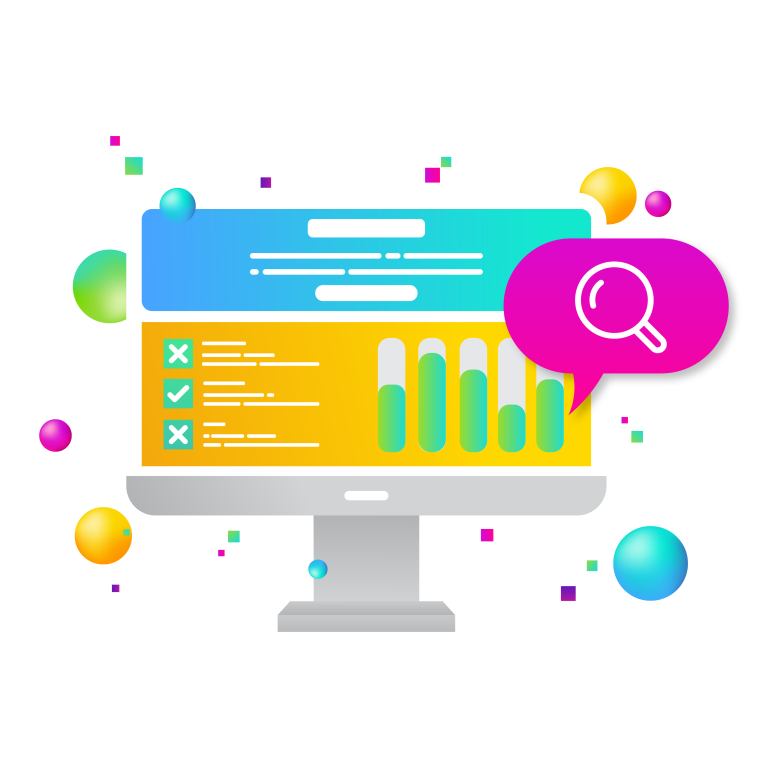For years Google Analytics has been an excellent free tool to track and analyze a website’s performance. However, business owners often find that they don’t know their credentials.
Getting your Google Analytics password back is simple if you have access to an associated email account. But what if you don’t know who owns the account? It may seem a bit unlikely, but there are actually many reasons why a business may not have access to its own account. For example, it could be that the last Google Analytics manager left the company without revealing the credentials, or you are working with a new agency, and the old one never gave you the information.
Whatever it may be, there is a solution, and it is highly recommended to attempt to regain access to a Google Analytics Account before creating a new one. The historical data stored in your account is critical for looking at trends and making key decisions, so don’t lose it!
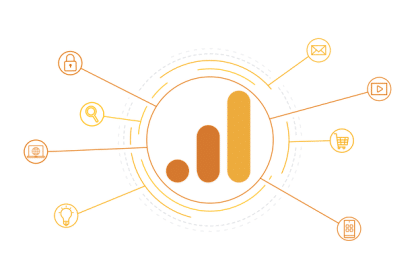
How to Regain Google Analytics Account Access
1.) Navigate to Google Analytics Help Center
You can find the Google Analytics help center here.
2.) Select Your Issue
There are a variety of different options, but you want to select the following:
1) I can’t find an Analytics administrator, 2)the Analytics administrator left the company, 3)I lost administrative access, or 4)I want to upgrade my access
3.) Prove ownership
After selecting the above option, Google will need you to prove your website or app’s ownership.
First, you are going to create a text file. Make sure you have your Google Analytics account number with you; this can be found in your website source code and is typically in the section of the site.
Within the analytics.txt file, add the following text:
GooGhywoiu9839t543j0s7543uw1 - pls add {INSERT EMAIL ADDRESS} to GA account {INSERT UA-ID} with ‘Manage Users and Edit’ permissions - date {INSERT DATE}.Also, don’t forget to replace the bracket spaces with your own information.
Next, add the analytics.txt file to the top-level domain. It should look like this:
example.com/analytics.txt
If the URL for your site is a subdomain, you can upload analytics.txt to a subdomain or top-level domain.
For example:
marketing.xample.com/analytics.txt
4.) Fill Out the Support Form
After you upload the analytics.txt file, fill out and submit this form. The Google support team will email or call you to resolve your problem.
Although this process may appear annoying and unfortunately happens all the time, regaining access to a Google Analytics Account is far better than creating a new one.