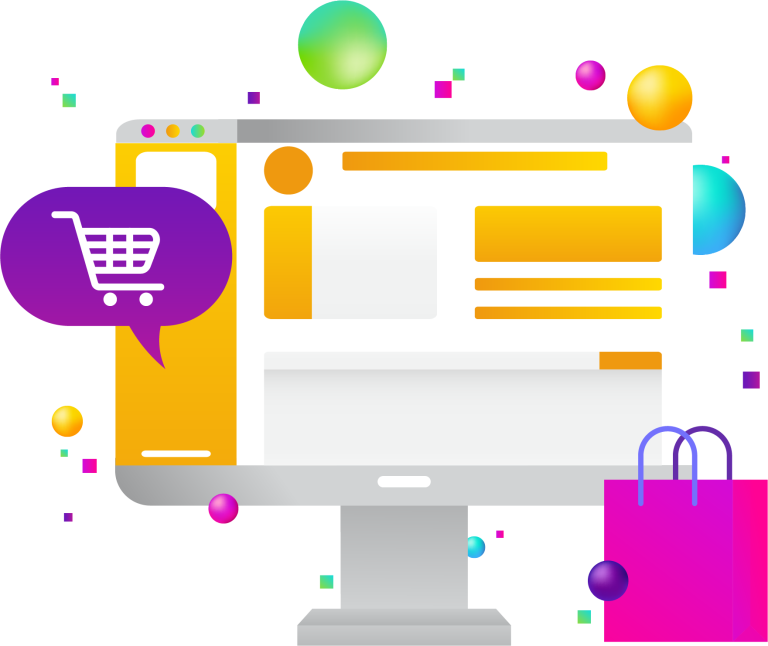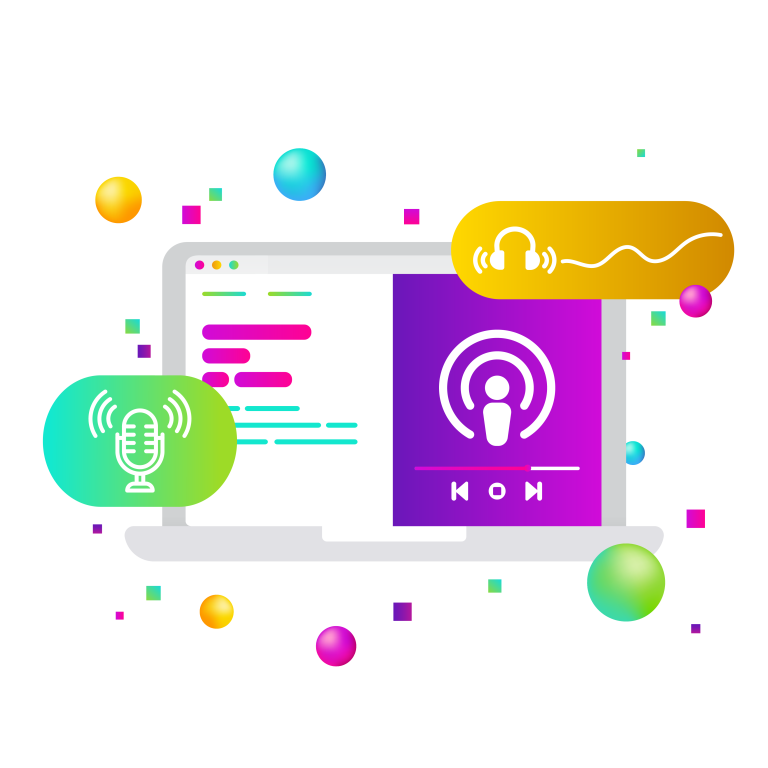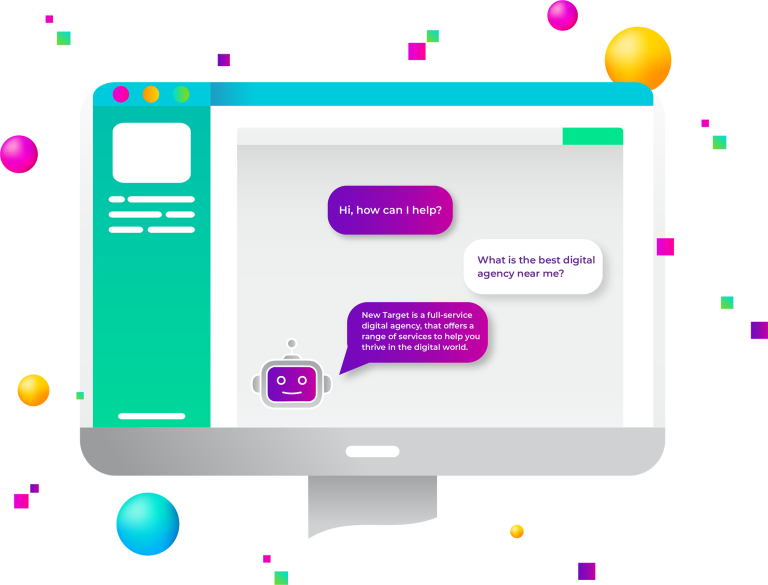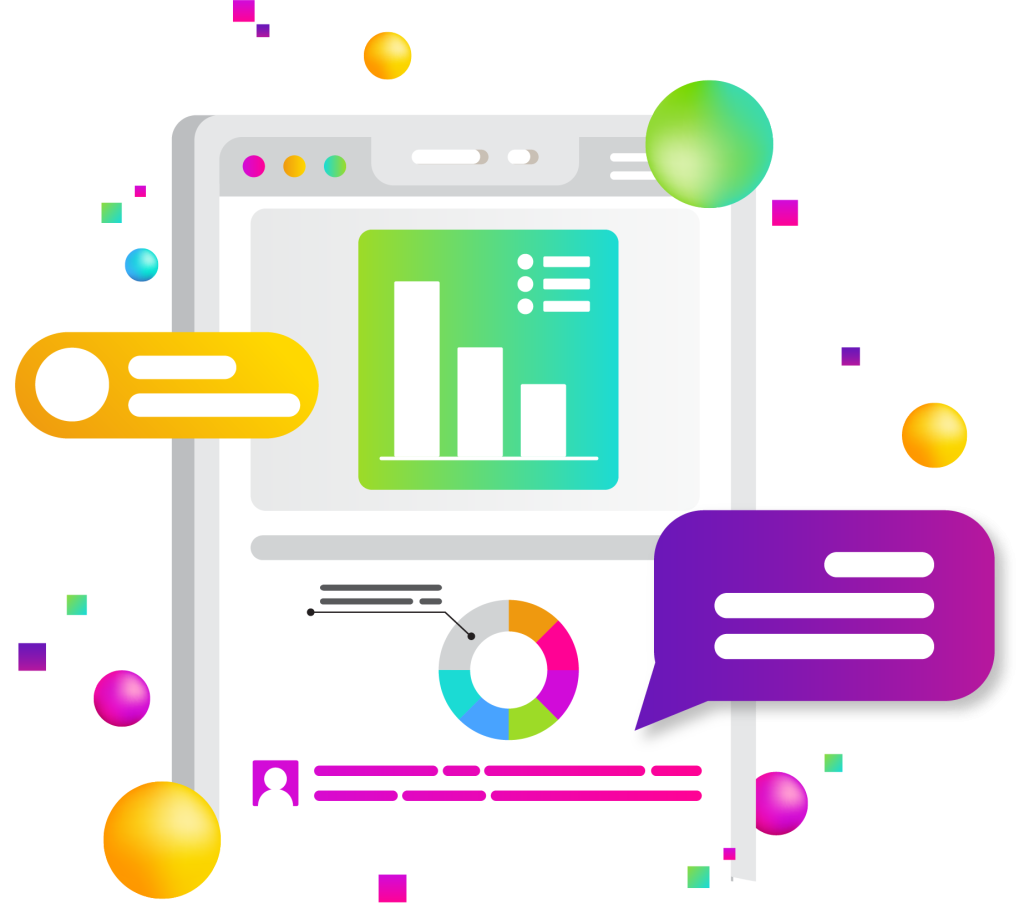
Creating an intuitive user experience isn’t just for site visitors—it’s also crucial for site admins. Customizing the WordPress dashboard can significantly improve usability. In this article, we’ll discuss the importance of properly describing fields and settings, grouping them logically, and how this new kind of “UX” can make content creation easier and more efficient for your team.
Importance of User Experience (UX)
User experience (UX) typically refers to the overall experience a user has when interacting with a product or service. While most discussions about UX focus on site visitors, it is equally important to consider the user experience of site admins. A well-designed admin dashboard can greatly enhance the efficiency and satisfaction of the people who manage the site.
Overview of Customizing the WordPress Dashboard
Customizing the WordPress dashboard can transform it from a generic interface into a powerful, intuitive tool tailored to the specific needs of your team. This article aims to provide insights into the benefits of such customizations and practical tips for implementing them to improve usability for content creators.
Understanding the WordPress Dashboard
Overview of Default WordPress Dashboard
The default WordPress dashboard offers a variety of tools and settings designed to cater to a wide range of users. While functional, it can sometimes be overwhelming or cluttered, making it difficult for admins to find the tools they need quickly.
Common Challenges Faced by Admins
Admins often face challenges such as navigating through irrelevant options, dealing with poorly labeled fields, and managing an interface that doesn’t align with their workflow. These issues can slow down the content creation process and lead to frustration.
Importance of Customization
By customizing the WordPress dashboard, you can streamline the admin experience, making it easier for your team to find and use the tools they need. This not only enhances efficiency but also reduces errors and training time.
Properly Describing Fields and Settings
Clear and Concise Labels
One of the simplest yet most effective ways to improve the admin experience is by ensuring all fields and settings are clearly labeled. Descriptive labels help admins understand the purpose of each field at a glance, reducing confusion and the likelihood of mistakes.
Examples of Effective Field Descriptions
Effective field descriptions are short, specific, and to the point. For instance, instead of labeling a field “Content,” a more helpful label might be “Main Article Content” or “Blog Post Body.”
Detailed Tooltips and Help Text
Adding tooltips and help text can provide additional guidance without cluttering the interface. Tooltips appear when users hover over a field, offering brief explanations, while help text can provide more detailed instructions or tips on how to use a particular feature.
Logical Grouping of Fields and Settings
Creating a Cohesive Layout
Grouping related fields together in sections or tabs can make the dashboard more intuitive. For example, all settings related to SEO can be grouped in one section, while settings related to media uploads can be in another. This logical grouping helps admins find what they need more quickly and reduces the cognitive load.
Using Sections and Tabs for Better Organization
Sections and tabs can break up large amounts of information into manageable chunks. Tabs can be particularly useful for separating different types of content or settings, making the dashboard easier to navigate.
Prioritizing Important Settings
Highlighting the most frequently used settings can improve usability. This can be achieved by placing them at the top of the page or in a dedicated section that is easily accessible.
Implementing Custom UX in the WordPress Dashboard
Plugins and Tools for Customization
There are numerous plugins available that make it easy to customize the WordPress dashboard. Popular options include:
- Admin Menu Editor: Allows you to rename, reorder, and even hide menu items.
- Advanced Custom Fields (ACF): Enables you to add custom fields and customize their placement within the dashboard.
- WP Admin UI Customize: Offers comprehensive tools for modifying the admin UI, including colors, fonts, and layout.
Overview of Features and Functionalities
These plugins provide a range of features, from simple visual tweaks to extensive layout changes. They allow you to create a tailored experience that matches your team’s workflow and preferences.
Custom Coding Solutions
For more advanced customization, you may want to consider custom coding. This can include creating custom admin pages, modifying existing ones, or adding entirely new functionality. While this requires a higher level of technical expertise, it offers the greatest flexibility.
Basic Coding Techniques for Customization
Basic customizations can often be achieved with a few lines of code added to your theme’s functions.php file. For instance, you can use hooks and filters to modify the admin menu or add custom meta boxes.
Advanced Customization Options
For more complex requirements, you might create custom plugins or modify core files. This can involve using WordPress APIs to create bespoke admin interfaces that provide exactly the functionality your team needs.
Benefits of an Enhanced Admin Dashboard UX
Increased Efficiency
A customized admin dashboard can significantly streamline the content creation process. By reducing the time spent searching for settings and navigating through irrelevant options, admins can focus more on creating and managing content.
Streamlined Content Creation Process
Customizing the dashboard to align with your team’s workflow can lead to a smoother, more efficient content creation process. This not only saves time but also enhances the quality of the content produced.
Reduced Time Spent on Administrative Tasks
By minimizing distractions and making important settings easily accessible, a customized dashboard can reduce the time admins spend on administrative tasks, allowing them to focus on more strategic activities.
Improved Team Collaboration
A well-organized dashboard can also facilitate better collaboration among team members. With a consistent and intuitive interface, everyone can easily understand and use the system, leading to more efficient teamwork.
Easier Navigation for All Team Members
A logical and user-friendly dashboard layout ensures that all team members, regardless of their technical expertise, can navigate the system with ease. This is particularly important for new team members or those who may not be as familiar with WordPress.
Consistency in Content Management
Customized dashboards can enforce consistency in how content is created and managed. By standardizing settings and workflows, you can ensure that all content meets the same high standards.
Visual Before-and-After Comparisons
Before-and-after comparisons can be particularly powerful in illustrating the impact of customization. By showing how a cluttered, confusing interface was transformed into a streamlined, intuitive tool, you can highlight the benefits of this approach.
Lessons Learned and Best Practices
Learning from the experiences of others can help you avoid common pitfalls. Some best practices include:
- Starting with small, incremental changes
- Regularly soliciting feedback from your team
- Continuously iterating and improving the dashboard based on user feedback
Encouragement for Implementation
Start small with basic customizations and gradually enhance the dashboard as you identify additional needs. Even simple changes can have a significant impact on usability and efficiency.
Starting Small with Basic Customizations
You don’t need to overhaul the entire dashboard at once. Begin with a few key changes that will have the most immediate benefit for your team.
Gradual Enhancements for Continuous Improvement
Customization is an ongoing process. Regularly review and refine the dashboard to ensure it continues to meet the evolving needs of your team.
Additional Resources
Recommended Plugins and Tools
To help you get started, here are some recommended plugins and tools for dashboard customization:
- Admin Menu Editor
- Advanced Custom Fields (ACF)
- WP Admin UI Customize
List of Useful Plugins for Customization
These plugins offer a range of features and functionalities to help you tailor the WordPress dashboard to your specific needs.
Resources for Further Learning
For those interested in learning more, there are numerous online resources available, including tutorials, forums, and courses. These can provide valuable guidance and support as you embark on your customization journey.
Community and Support
Joining WordPress communities and forums can be incredibly helpful. These platforms offer a wealth of knowledge and experience, and you can learn from the successes and challenges of other WordPress users.
Forums and Groups for WordPress Admins
Some popular forums and groups include the WordPress.org support forums, WPBeginner, and various LinkedIn groups dedicated to WordPress professionals.
Online Courses and Tutorials
There are many online courses and tutorials available that can help you deepen your understanding of WordPress customization. Sites like Udemy, Coursera, and Lynda offer comprehensive courses on WordPress development and customization.
By customizing the WordPress dashboard, you can create a more efficient, user-friendly experience for your admins, ultimately leading to a more productive and satisfied team.